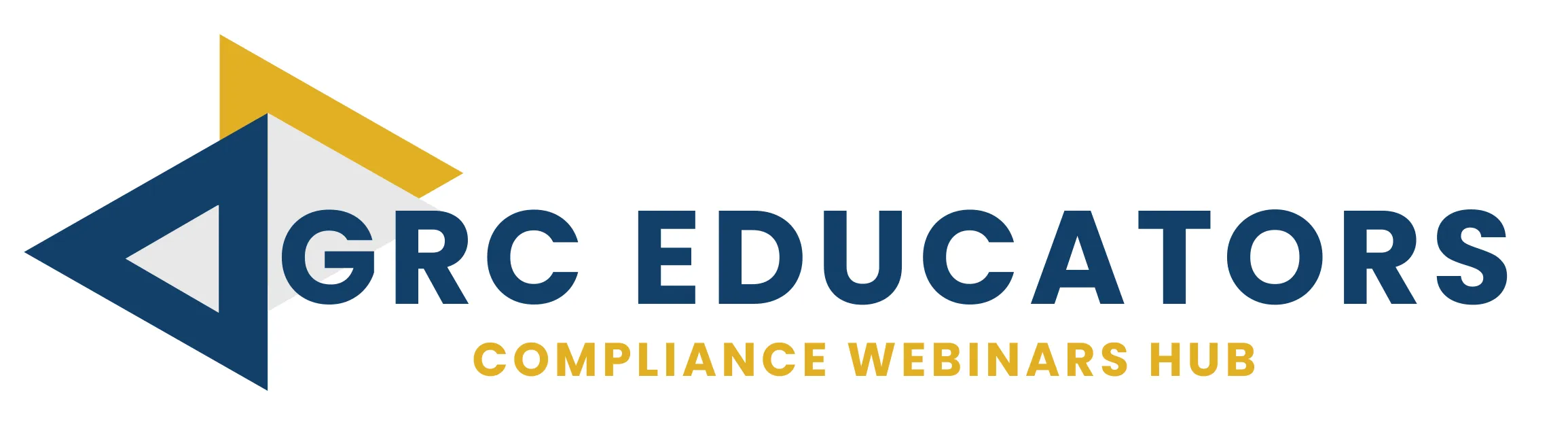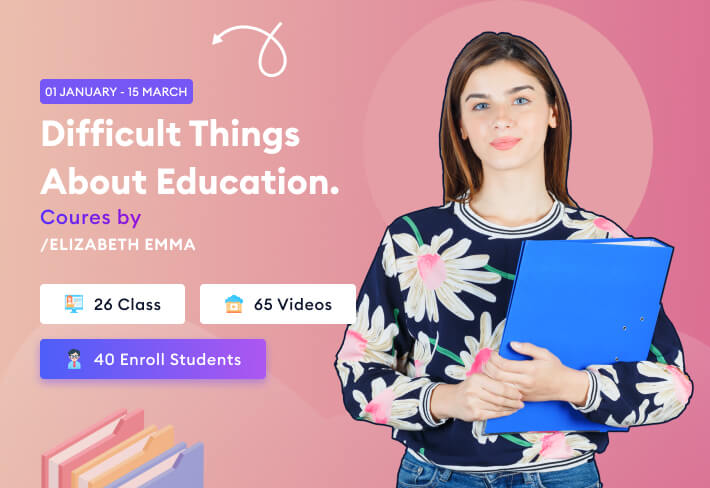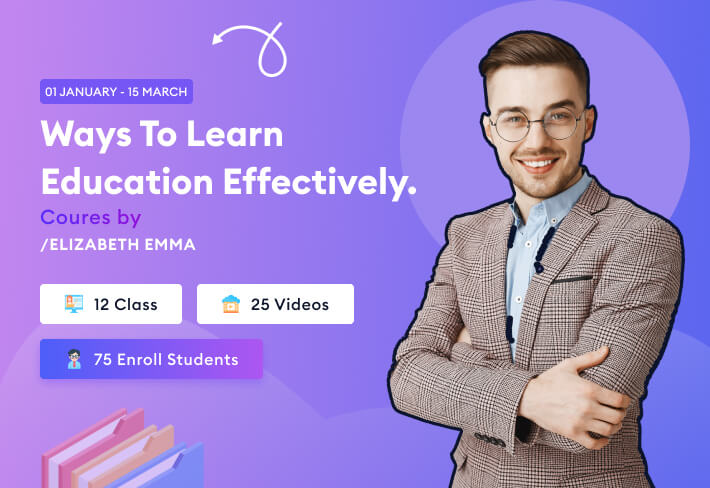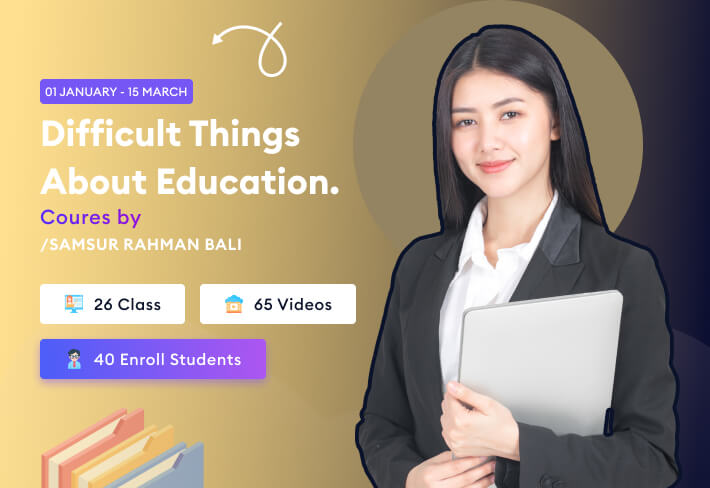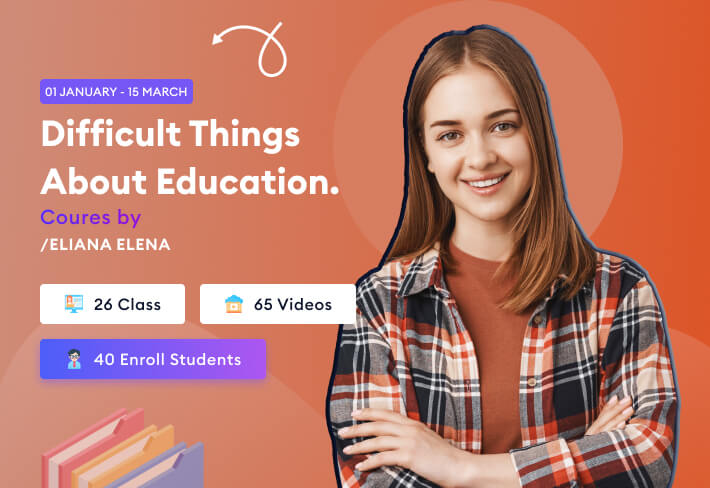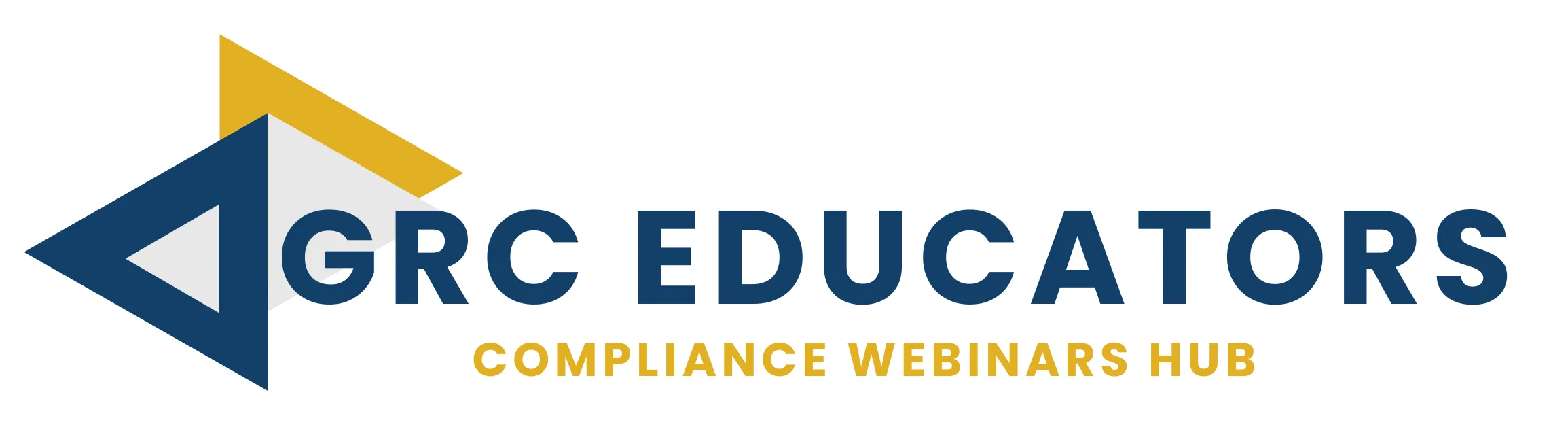Effective time management demands that you understand time management principles AND have a tool to implement those principles, this webinar combines both. You are given fundamental time management principles so you have an intellectual understanding of what needs to be done and then you are shown how to implement the principles in Microsoft Outlook.
The effect of making Microsoft Outlook your partner in productivity is phenomenal in helping you plan your day, work your plan and stay on top of your assigned projects and tasks. You’ll gain the ability to organize your appointments and meetings PLUS plan private work time.
A partner is valuable in any endeavor but especially in such a complex issue as productivity. You need a partner to keep you on track with interrupted, when distracted by miscellaneous thoughts that pop in your head and when you have concentrated, taken a break and need to get back on track.
By attending this webinar, you will find help in each of these instances and more. You will be organized and gain the ability to work in the zone. You will be equipped to tackle tough tasks in a timely manner and meet critical deadlines. This is a “must attend” and “don’t miss” webinar for individuals who want to sharpen their work habits, prioritize for the highest value tasks, and use the power of Microsoft Outlook as a partner for triumphing over normal human inertia while you achieve greater productivity.
In this program, you will make Outlook your productivity partner as you learn how to
- Estimate task time and negotiate realistic task timeframes
- Set recurring calendar items
- Change daily time frames for optimal recording of detail
- Add an additional time zone
- Move tasks to future days
- Use the Quick Access Toolbar
- Take advantage of the advanced dialog box as a planning and reference tool
- Add a calendar to keep track of personal items
- Set Categories
- Use the Calendar and Tasks in tandem for exceptional productivity
- Change column headings as needed to see critical information
- Differentiate between the To-Do List, the To-Do Bar, and the Tasks folder
- Ensure assignments do not slip through the cracks